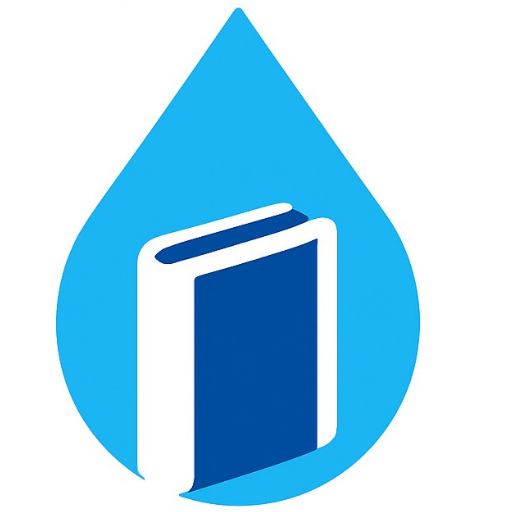Creating a visually appealing coding environment can significantly enhance productivity and comfort while working on development projects. For many developers, customizing the color scheme in Visual Studio is an integral part of this process. Sharing these unique schemes not only fosters developer collaboration but also helps others discover new aesthetics that may suit their workflows.
Submitting schemes to the community is a straightforward process that can yield benefits for both the creator and users. It allows developers to showcase their creativity while also providing an opportunity for others to elevate their coding experience. In this article, we will explore the different methods for sharing your Visual Studio color scheme, ensuring that your personal touch can inspire fellow developers.
Exporting Your Color Scheme Settings
Sharing your Visual Studio color scheme can greatly enhance developer collaboration. By exporting your color scheme settings, you allow peers to experience a consistent interface that reflects your preferences. Here’s how to do it:
-
Open Visual Studio and navigate to the menu bar.
-
Select Tools and then choose Options.
-
In the Options dialog, expand the Environment section and click on Fonts and Colors.
-
In the Fonts and Colors settings, customize your color scheme to your liking.
-
Once satisfied, navigate back to the Tools menu.
-
Click on Import and Export Settings.
-
Choose the Export selected environment settings option and click Next.
-
Select the settings you want to export. Make sure to check Fonts and Colors.
-
Follow the prompts to save the .vssettings file to your desired location.
This .vssettings file can now be shared with other developers, allowing them to import your color scheme into their Visual Studio.
To import the settings, the recipient should follow a similar process, selecting Import selected environment settings and choosing the file you provided. This fosters a collaborative development environment with a cohesive visual experience.
Sharing Your Settings via File
When it comes to sharing your Visual Studio color scheme, one of the most user-friendly methods is to share your settings through a file. This approach allows for a straightforward transfer of your personalized configurations and ensures that your preferences are maintained across different setups.
To get started, locate your settings file, which typically holds all the customizations you’ve made to the color scheme. You can find this file within the Visual Studio environment. Once you have identified the right file, you can easily distribute it through email, cloud storage, or any preferred file-sharing service.
Recipients can then import your settings into their Visual Studio instances. This process not only helps in synchronizing your color preferences but also encourages a collaborative environment where sharing resources can enhance the overall development experience.
By distributing your settings file, you enable others to appreciate the same aesthetic improvements you enjoy, fostering a cohesive look and feel across various projects. This practice can become a part of your team’s workflow, where sharing files leads to a more unified development atmosphere.
Using Extensions for Color Scheme Sharing
Extensions can significantly enhance the experience of sharing your Visual Studio color scheme. By leveraging various tools available in the marketplace, developers can streamline the process of sharing and discovering unique color themes. This not only simplifies your workflow but also promotes community contributions and collaboration among developers.
One such platform, https://studiostyl.es/, allows users to create and share their custom color schemes effortlessly. Users can explore different themes created by others, making it easier to find something that resonates with their preferences. This resource facilitates knowledge exchange and encourages developers to contribute their own styles to enhance the collective repository.
Using extensions for color scheme sharing not only enriches your development environment but also strengthens community connections. By sharing resources, developers can support one another in creating visually appealing and efficient coding experiences.
Importing Color Schemes from Others
Importing color schemes from the community can greatly enhance your Visual Studio experience. By leveraging the creativity and preferences of other users, you can discover unique palettes that might suit your workflow better than your current setup. Various platforms and forums are dedicated to sharing these visual resources.
When looking for color schemes, consider visiting dedicated repositories or community sites where users submit their designs. Many developers take pride in their contributions, providing details on the inspiration behind their selections and how they improve visibility and aesthetics. This information can be quite valuable when choosing a new scheme.
To import a scheme, download the corresponding file or settings from the source. Ensure compatibility with your version of Visual Studio. Once downloaded, utilize the import functionality within your settings to apply the new scheme effortlessly. After importing, you may wish to tweak certain settings to reflect your personal preferences, ensuring maximum comfort during coding sessions.
Engaging with the community not only enhances your own experience but also facilitates an exchange of ideas and styles. Sharing resources leads to richer, more diverse options for everyone involved. By contributing your creations, you help others find inspiration and enjoyment in their own coding environments.